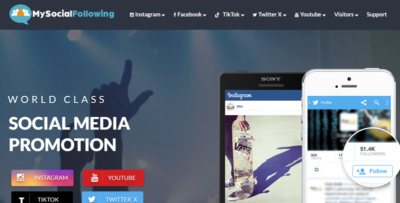Pname Com Facebook Orca error on android is a common problem today.Many android user have already faced this problem and they told that suddenly a pop up massage appear on their screen “com facebook orca has stopped unexpectedly “.This problem is increasing day by day such that
“How To Fix Pname Com Facebook Orca Error on Android?” this question is searched on Google million times.
If you are facing this problem don’t worry…you are on the right place….In this post I will inform you about facebook orca and facebook katana and how to solve Com Facebook Orca Error.
What is Com Facebook Orca?
Actually Com Facebook Orca is a package name for your facebook messenger app on your android device.When you install messenger app from play store then a folder named “com.facebbok.orca” automatically created on your storage.
You can find it from file explorer .File Explorer>DeviceStorage/SD Card> Android>Data then you will find this folder” com.facebbok.orca”.
What is Com Facebook Katana?
When someone install Facebook app from play store then “com.facebook.katana” folder is automatically created on their device storage/SD card.You may find it by following the above process.
File Explorer>DeviceStorage/SD Card> Android>Data then you will find this folder” com.facebbok.katana”.
Are Facebook Katana & Facebook Orca Virus?
When someone noticed this message “com facebook orca has stopped” they thought that it may be virus or malware.
Absolutely not…
They are just two folder, created on your storage by the default android system when you install Facbook app & Messenger app from Google Play Store.
How To Fix Pname Com Facebook Orca Error-
It may vary for different devices..But the main idea is here:
Step 1: Open the setting option of your phone
Step 2: Then go to application
Step 3: Click on application manager
Step 4: Find the Facebook app & Messenger app
Step 5: Clear the the data and restart the apps

After restarting the apps the problem will solved.
If the problem still occurs don’t worry…
Here is another solution.
After completed the above method if you still noticed the pop up message “com.facebook.orca has stopped unexpectedly” then uninstall the Facebook and Messenger app and restart your device.Again reinstall those apps from Google play store .Hope the problem will solved.
Should you delete com.facebook.orca folder?
You may delete this folder but this is not the solution because it will regenerate automatically on your storage and you will notice the error message again.This folder is must needed when you running messenger app on your device.
Another benefit of com.facebook.orca folder:
If you delete some conversation,image,file from Facebook by mistake then, don’t worry com.facebook.orca folder will help you to retrieve all the information. Access the folder mentioned as above and you will find a folder named “cache” inside it.Browse the cache folder inside it you will find a folder named “fb_temp”.You will find your deleted files or conversation from this folder.
Some other errors like Pname Com Facebook Orca
- When You are trying to log in sometime you may notice a message “Facebook will be back soon”.Don’t worry…after some time this problem will solve automatically. Actually those times Facebook stored the updated database on your account.
- Sometimes you may getting a message about “wrong password” though you have enter the right password.In this situation you just need to reset the password and login again.